Configure Sales Without Address with Revere Payments
If you sell a digital product or don't need the buyer's address, you can remove this step from Checkout Guru with Revere Payments.
On this page:
Step 1: Allow Sales Without Address
Step 2: Hide address fields in Checkout Guru
Before you start, you need…
To be an administrator user or have permission to perform the following actions.
Step 1: Allow Sales Without Address
In this step, you will enable sales without an address using bank slips.
Steps:
1 - Access the Guru admin with your username and password.
2 - Access Settings > Integrations > Guru’s Checkout > Revere Payments.

3 - Switch the Active button to the on position if you want to allow Sales Without Address.
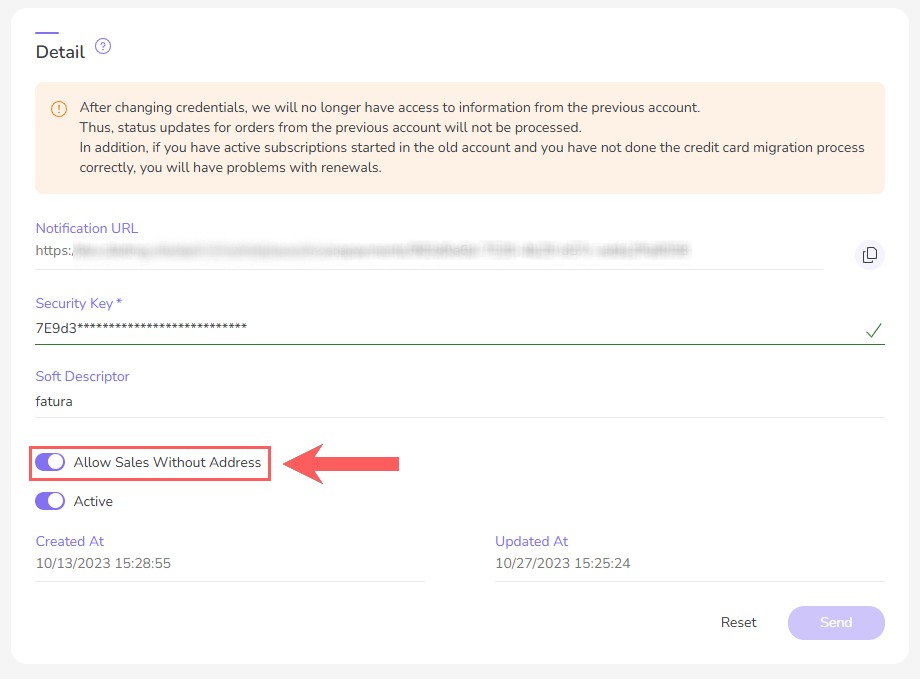
4 - Click Send.
Step 2: Hide address fields in Checkout Guru
In this step, you will access the settings of the desired product or offer and hide the address fields in Checkout Guru.
See the complete tutorial:
Hide address fields in Checkout Guru
